The Recall Event System adds the ability to have multiple future independent recall events – breast exams and/or a combination of exam types (mammo, us, mammo and us or MRI) by patient, facilitating alternating exams in 6 month increments for example, with annual recall intervals. This allows initial entry into an alternating exam program and continued annual exams without affecting the radiologist’s screening recall rate.
The recall event system automatically advances the patient to the next targeted exam for recall/reminder letter generation through the sequential process of reminder > past due > final, then “resets” and advances to the next targeted letter sequence 30 days in advance, regardless if the patient returns for the interval follow-up.
Users can view all recall event recommendations and alter as needed based on consecutive imaging results. As an option in the narrative report impression other future imaging recall recommendations, besides the current exam recall, can be included for the convenience of the ordering physician. This optimizes communications and provides the ability for a common prescription, saving both parties time and expense.
The recall event system adds another level of patient follow-up, regardless of the primary finding, for example; biopsy of the left breast at 3 o’clock, ultrasound and mammo in 3 months for density in left breast at 6 o’clock, and follow-up mammo for calcs in the right breast at 9 o’clock in 6 months. The recall event system verifies that the corresponding follow-up recall interval correlates with each abnormality during the approval process.
On the detailed approve screen, the primary recall interval and type is selected. Adjacent to the recall type is the recall date of a future recommended exam. To add additional future recalls other than the primary exam recall, tap the date column next to the recall type and select the recall interval, then tap the Save button. To edit or remove an existing recall event from the approve screen, tap the date and tap the Remove button. To edit an existing recall event, tap on new interval and tap the Save button. If an exact date is desired, tap on the date control to pick a date from the calendar, or update a date with the keyboard.
If consolidation of various recalls is desired to minimize patient returns and optimize read efficiency, change the recall type and remove the individual recall events. To review historical recalls, tap the “include inactive” clicker. To view the report associated with the recall, tap the View Exam button. Direct access to the recall system is also provided by tapping the Recall Event button. The next exam and type controls have advanced with the event system for expanded flexibility on the patient maintenance and amend screens as well.
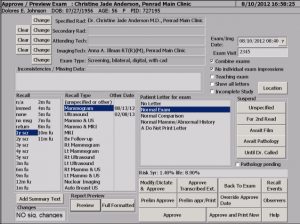
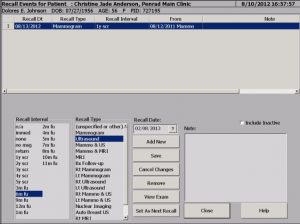
Recommendation for product development?
[email protected] | 763.475.3388
© 2019 PenRad Technologies, Inc. 730-23-00143 AB
