The macro system allows the ability to store and create unlimited custom macros by radiologist for all imaging and procedures exams, plus the ability to create abnormality macros. This expands default pre-select system.
This feature eliminates the selection of individual specifiers for report generation to a single click for various abnormalities and procedure techniques, thus automating report generation by selecting a macro.
Create macros for various common imaging abnormality types for MG, US, NM and MRI.
Create macros for various biopsies – vacuum and manual devices, for us, stereo, nm, and skin punch.
Create macros for locs for wires, hooks, markers, and seeds.
Create macros for aspirations, FNA, and ductograms.
Create macros for MRI – image sequences, techniques for implant, fat suppressed, etc., and injection info.
Create macros for NM (BSGI) – for image views, and injection information.
How to create a macro – select items for a macro from the detail screen, tap the set button, name the macro, tap save. The macro then is added to users macro list by exam type. Repeat to add others.
To use a macro – locate abnormality and size. To access user’s macro selection list directly, tap the macro button on main exam screen, or access via the detail screen by tapping the macro button. When macro list appears, select “best” macro for the abnormality by double tap or tap the select button. The detail screen automatically appears with pre-selected items saved with the macro, allowing review, removal or addition of specifiers, for example; adding stable, consistent with, best seen in slice number, etc. Also, if desired, another macro with the current selected items can be added, by tapping the set button and naming the new macro.
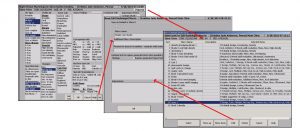
The macro list (right) – displays user’s macros by name and description (optional), and items selected with the macro (autopopulated). To move, delete or rename a macro, single tap on macro; tap up/down buttons to move, tap delete button to remove, tap edit button to rename, then tap OK to save.
IMPORTANT NOTE: Prior to adding macros, current default items must be cleared, otherwise these items will be inherited into each macro. Independent defaults by radiologist are available on each abnormality, and MRI and NM procedure information screens. To confirm if default items are set, open the detail screen with a new abnormality, if items are preselected, deselect items, tap set button, then tap default radio button and tap OK button to clear any items from default (aka the initial macro).
Macro creation for Procedure Information in MRI and NM is similar to a located abnormality, however access is granted through the procedure information screen. Independent macro versus a default facilitates various macros for documentation of image acquisition, for example.
Additional functions are available macros-
Macros can be used to append supplemental text to PenRad’s generated phraseology for abnormalities in the finding or impression, and also to procedure information macro at the end. For example; “Staff will schedule arrangements with patient.” To add supplemental text, type phrase prior to saving macro. Also by typing a new line command [@newline] will separate items with a blank line.
Replacing PenRad’s generated phraseology-
PenRad’s generated phraseology can be replaced with the radiologist’s own wording while maintaining datapoints and coding. By tapping the replace generated report clicker during macro creation, user creates their own custom findings/impression structures and descriptive phrases with free text, and use in conjunction the abnormality’s location and size via commands. With macros, selected items are retained for tracking, and the formatting nomenclature specifiers for location phraseology – hide clock, hide location, use inner/outer, and multiple similar, are applied. Note: New text replacement macros require “saving” to library before automated use, so after initial creation, delete and then add abnormality, then select text replacement macro from list. Procedure information new text replacement macros require exit of exam, and then re-entrance prior to use.
For mammography exam use [@”Insert_location_mammo”] as location specifier in the breast. This command creates an compound phrase that facilitates single view, clock, tail, depth, central to the nipple, etc.
For US, MRI, NM, and procedures use [@”insert_location”] for location specifier, for 2 view findings only
Use [@”insert_size”] for abnormality’s size, and use [@”insert_breast”] for right/left breast indication.
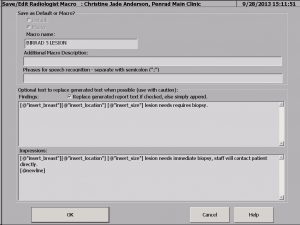
The macro system requires activation. Contact application support to activate. Request a demo to see macros in use.
Other formatting commands may exist to compliment your custom macro needs, contact application support.
Tip: To access an abnormality’s detail screen, you can double tap or right mouse click on the abnormality.
Interested in our other productivity and revenue enhancement products? Take PenConnect for example, that emails the patient prior to mailing, thus saving the cost and delay of mail. Contact our specialists to learn more, request a demo to see new features you could be missing.
Recommendation for product development?
[email protected] | 763.475.3388
© 2019 PenRad Technologies, Inc. 730-23-00234 AB
