PenRad has the ability based on the administrative report, to export data plus patient and/or physician contact demographics directly into various file types as well as automatically generate mail and email correspondence besides recall, reminders and exam letters. Email requires the email system to be activated.
For example; letters or emails can be created for; cancer survivors for volunteering, dense breast clients, open house, fund raising campaigns, expanded services offered, satisfaction surveys, etc.
By selecting the export function when the report is complete, data can be saved in various file formats for data mining. If results of a report are intended to “drive” a patient or physician correspondence, a worksheet, form, etc., select export type as patient, physician or hospital letter – designating the “send to” address information.
Next select a letter from the write letter library. If correspondence is applicable for email to clients that have initiated email, select “Allow Email” clicker, then the correspondence is generated for email versus paper mail.
After selecting a letter from the library list, tap the Select button. Next tap the Print Letters button to initiate processing. When “print” process is complete, tap the Exit button. A “letter sent” message is then recorded in the patient letter sent record as a patient correspondence.
For Bone Density recall letter generation, select admin report 9D, select a recall date range from the begin date and end date controls, or tap the date range selector button and select one of the intervals, like next month for example, then tap the Preview button to initiate report generation. Next follow the export and letter selection process as outlined above.
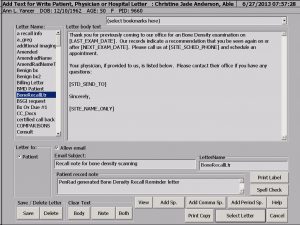
The write letter system allows facilities to create internal forms (printed) or “special case” correspondences and add to a library for reuse as a template.
The template generally contains “free text” along with various bookmarks that automatically populate with data, such as names, recall dates, etc.
During template creation, bookmarks can be automatically inserted into the template by selecting the bookmark from the “select bookmark here” list and tapping on the bookmark to select.
Bookmarks can be typed in as well. To test a template, just tap the View button.
Templates are grouped by “sent to”, for patient, physician, and hospital.
Recommendation for product development?
[email protected] | 763.475.3388
© 2019 PenRad Technologies, Inc. 730-23-00235 AB
