PenRad has expanded bookmark functionality for email correspondence cover pages, and added library support to automatically import different variables into the narrative report. For example:
- Inserting date/time and referring physician name when documenting a conversation.
- Patient’s name and date of birth for JACO statements.
- Scheduling phone number, recall exam type and targeted next recall date for email reminders.
- Subject line notice for physician for email result; “Mammogram result – Immediate recall necessary”.
Format and date/time:
- {Quote} – inserts a double quote
- {CR} – applies carriage return / line feed
- {CurDate} – current full date as mm-dd-yyyy
- {CurTime} – current time as hh:mm
Patient related information:
- {PID} – patient id
- {Name} – patient last, first and middle name
- {LastName} – patient last name
- {FirstName} – patient first name
- {Dob} – patient dob as mm-dd-yyyy
- {NextMammoDate} – current next recall date mm-dd-yyyy
- {NextMammoType} – current next recall type in English
Exam related information:
- {ProcedureName} – base exam procedure
- {PrelimDescription} – full exam name
- {ExamDate} – exam date as mm-dd-yyyy
- {ExamHrMin} – exam time as hh:mm
- {ExamRecallDate} – exam recall date as mm/dd/yyyy
- {ExamRecallType} – exam recall type in English
- {ExamRecallInterval} – exam recall interval in English
Primary reading radiologist info:
- {RadName} – radiologist’s full with titles
- {RadLastName} – radiologist’s last name
- {RadFacilityName} – radiologist’s related facility name
- {RadFacilityPhone} – radiologist’s related facility phone
Referring doctor info:
- {ReferName} – primary Dr full name with titles
- {ReferLastName} – primary referring Dr last name
- {ReferFacilityName} – primary referring Dr facility name
- {ReferFacilityPhone} – primary referring Dr facility phone
RIS procedure info:
- {Accession} – accession # associated with exam
- {RisProcNum} – RIS code associated with exam
- {RisCode} – RIS desc code text assoc with exam
- {RisDesc} – RIS description text assoc with exam
- {SchedDate} – scheduled exam date as mm-dd-yyyy
- {SchedHrMin} – associated scheduled time as hh:mm
Tech and site info:
- {TechName} – related exam tech or if non-exam, current tech user first, middle & last name
- {SiteName} – related exam tech site or if non-exam, current tech site name
- {SiteAddress}, {SiteAddress2} – related exam tech site address 1 & 2 or if non-exam, current tech site
- {SiteCity}, {SiteState}, {SiteZip} – related exam tech site city, state, zip or if non-exam, current tech site
- {SitePhone} – related exam tech site phone as xxx-xxx-xxxx-xxxxx or if non-exam, current tech site
- {SiteSchedPhone} – related exam tech site schedule phone or if non-exam, current tech site schedule phone
Note: Above abbreviated list, other discrete bookmarks are available along with reverse date format.
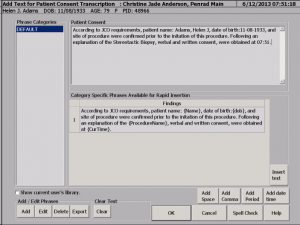
Patient consent using bookmarks sample:
According to JACO requirements, patient name: {Name}, date of birth:{dob}, and site of procedure were confirmed prior to the initiation of procedure. Following an explanation of the {ProcedureName}, verbal and written consent, were obtained at {CurTime}.
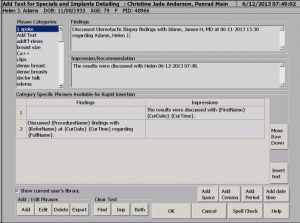
Patient/physician conversation bookmark samples:
Discussed {ProcedureName} findings with {ReferName} at {CurDate} {CurTime} regarding {FullName}.
The results were discussed with {FirstName} {CurDate} {CurTime}.
Tip, default labeling:
When saving a common phrase used for Patient Consent, Procedure Description, or Procedure Information, if labeled as “Default”, the phrase is
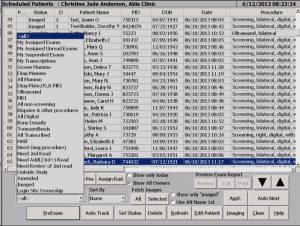
automatically included in report by radiologist, by location, eliminating manual selection process.
Tips, for the worklist, filters and automation:
Many facilities “assign” exams to radiologists. An individual exam can be assigned by right clicking on exam and selecting radiologist. Bulk assignment can be accomplished by tapping on Assign Rad button, then selecting radiologist, then clicking on exams. When assignment is done, tap End Assign button. Radiologist reads by “My Assigned Exams” from “Filter By” control.
If radiologist initiates the reading session by with the AutoNext button (softcopy sync), exams requiring interpretation are automatically selected as next exam, as ordered on worklist, as the exam is completed.
The “Show Only Imaged” clicker, filters to only exams with imaged status for exams requiring initial reading. The “Show Only Today” clicker, filters to today’s exams only. Various filters can be combined for filtering. Typing in parts of a patient’s last name, or the complete Patient ID (PID) number will select the exam.
Breast density column “D” reflects last year’s, or estimate based on age if unknown (1=fatty, 2=scattered, 3=hetero, 4=dense). Density number followed by “c” reflects computed density from algorithm available through PenRad or with other breast density algorithm manufacturers. Algorithm results automatically preselect density within the report; So early birds, sort the worklist by density by tapping the density column.
Recommendation for product development?
[email protected] | 763.475.3388
© 2019 PenRad Technologies, Inc. 730-23-00236 AB
