PenRad has added an automated process to hide/show items on the fly by radiologist that are uncommon or not applicable to the practice while on the detail screen instead of accessing this feature via the Administration Hide Listbox Items screen.
Common hide practices can be applied globally for residents and/or staff radiologists. Examples of hide; residents should only use BI-RADS lexicon descriptors, various biopsy devices not used, non BI-RADS terminology, uncommon descriptors and imaging view recommendations. A radiologist can create their own custom hide/show as well. Hidden items are available by tapping the unhide button on the screen, if needed.
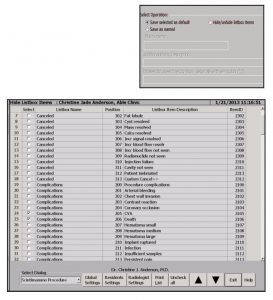
To hide/show items on screen, tap the Set button on the detail screen. The Save/Edit Radiologist Macro screen appears allowing creation of macros, defaults, and specifying items to be displayed on the current screen. Tapping the Hide/Unhide Listbox Items button preselects the show dialogue hide screen grid for the current screen for the logged in radiologist. Items indicated by check mark are hidden when the Exit button is tapped for the logged in radiologist.
If desired, the hide/show list can be applied globally to all radiologists (staff and resident) by tapping the Global Setting button, or to all residents only by tapping the Residents Setting button first to display the appropriate screen grid. The Radiologist Setting button is applicable when changing other than the logged in radiologist. When changes are done, tap Exit (see right). To review items hidden, return to the initial screen and toggle the small show hidden button to view. To edit items, re-enter the Hide/Unhide screen and repeat.
Note, if an individual has a custom list, it is not updated by any global hide/show edits so their preferences are retained.
Through the PenRad system configuration file, PenRad can offer the option to rename and hide items as well. For example; medical risk items, exam title modifiers, names of various devices. To discuss the various options available, contact our Application Specialists.
Available to the radiologist is an automation feature on each screen to preselect items or incorporate them into the exam automatically. For example to preselect; consent phrase, hide clock and/or depth, bx devices and needle size, etc. To set items on an individual screen, tap the items to select as default, tap the Set button, then select the Save Selected as Default button and tap the OK button. To have the consent phrase preselected for each exam procedure, save the name as Default. The system will use the shared global default phrase library first, unless the radiologist has created their own default phrase in their library.
Mentioned above was the custom Macro feature to automate report generation, allowing radiologists to create multiple custom macro routines for abnormalities and procedures to a couple of clicks. See PenTip #129.
Feel you are missing some of the advanced features available? Schedule our Application Specialists to come on-site and work with your staff and radiologists, and be assured you’re maximizing PenRad.
Recommendation for product development?
[email protected] | 763.475.3388
© 2019 PenRad Technologies, Inc. 730-23-00363 AB
